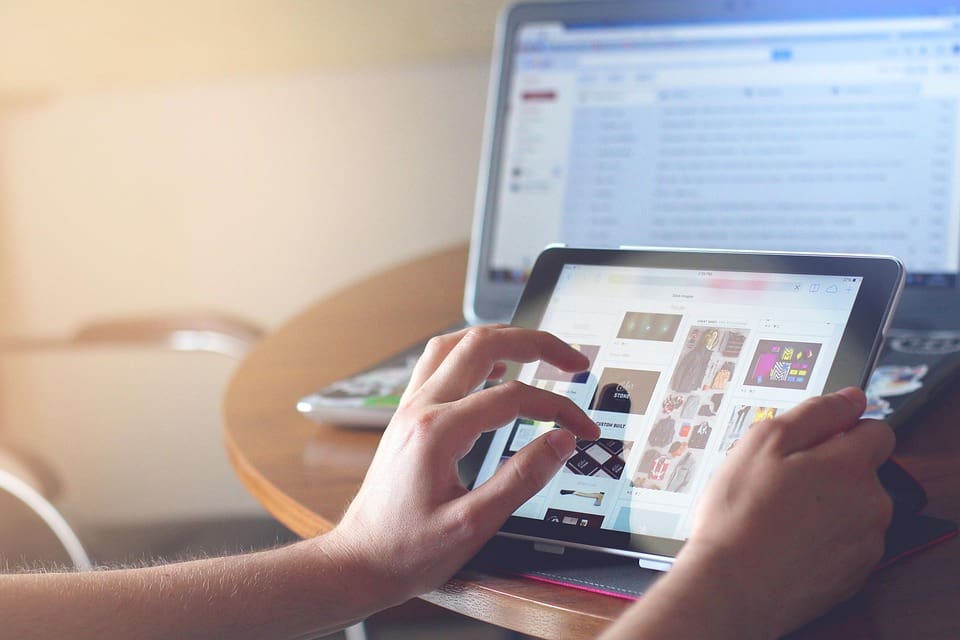Introduction
Gaming PCs have become an essential part of the gaming experience for many enthusiasts. However, even the most powerful gaming rigs can encounter issues that impact performance. From blue screens of death to lagging gameplay, troubleshooting your gaming PC is crucial to ensure optimal performance. In this guide, we will explore how to troubleshoot your gaming PC like a pro, from basic setup to advanced optimization techniques.
Why This Topic Matters
Understanding how to troubleshoot your gaming PC is essential for any gamer, whether you are a beginner or an experienced user. Issues such as blue screens and lagging gameplay can be frustrating and can hinder your gaming experience. By learning how to troubleshoot these issues effectively, you can ensure that your gaming PC performs at its best and enjoy a smooth gaming experience.
Step-by-Step Guide / Essential Tips
1. Update Your Drivers Regularly
One of the most common causes of blue screens and lagging gameplay is outdated drivers. Make sure to regularly update your graphics card, sound card, and motherboard drivers to ensure optimal performance. You can usually download the latest drivers from the manufacturer’s website.
2. Check Your Hardware
If you are experiencing blue screens or lagging gameplay, it could be due to faulty hardware. Check your RAM, graphics card, and CPU for any signs of damage or overheating. Clean out any dust that may be clogging your components and make sure everything is properly seated in the motherboard.
3. Optimize Your Game Settings
If you are experiencing lag in gameplay, try lowering the graphics settings in your game. Lowering the resolution, turning off anti-aliasing, and reducing other graphics options can help improve performance. You can also try disabling background processes that may be eating up system resources.
Common Mistakes to Avoid
- Ignoring Temperature Issues: Overheating can cause your PC to crash or perform poorly. Make sure your PC is properly ventilated and invest in a good cooling system.
- Not Testing Your Hardware: Before blaming software issues, make sure your hardware is functioning properly. Run diagnostic tests to check for any hardware failures.
- Using Unauthorized Software: Avoid downloading software from untrustworthy sources, as it may contain malware or cause system instability.
Advanced Optimization Tips
For advanced users looking to take their troubleshooting skills to the next level, here are some additional tips:
- Overclock your CPU and GPU for improved performance, but be cautious as this can void warranties and potentially damage your components.
- Use benchmarking tools to test the performance of your PC and identify areas for improvement.
- Consider upgrading your hardware, such as adding more RAM or upgrading to a faster SSD, to boost performance.
Final Thoughts
By following the tips and techniques outlined in this guide, you can troubleshoot your gaming PC like a pro and ensure optimal performance. Whether you are a beginner or an experienced user, taking the time to maintain and optimize your gaming PC can lead to a smoother gaming experience and better overall performance. Remember to stay informed about the latest hardware and software updates, and don’t hesitate to seek help from online forums or tech support if you encounter any issues.
💬 What has been your biggest challenge when troubleshooting your gaming PC? Share your experiences and tips in the comments below!